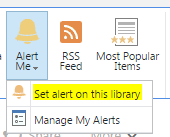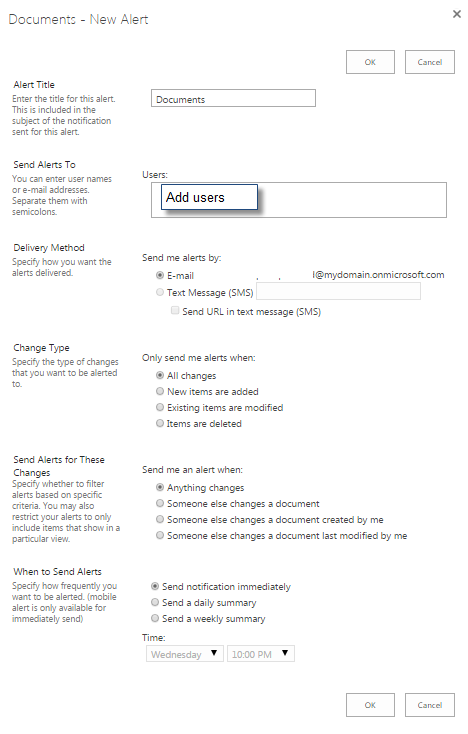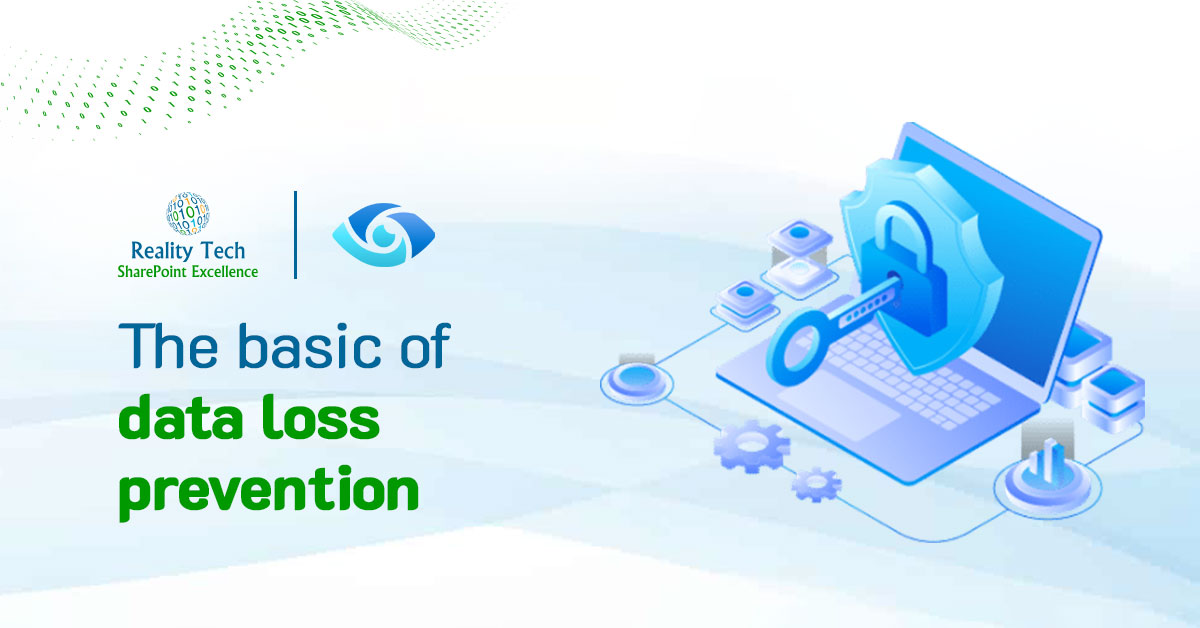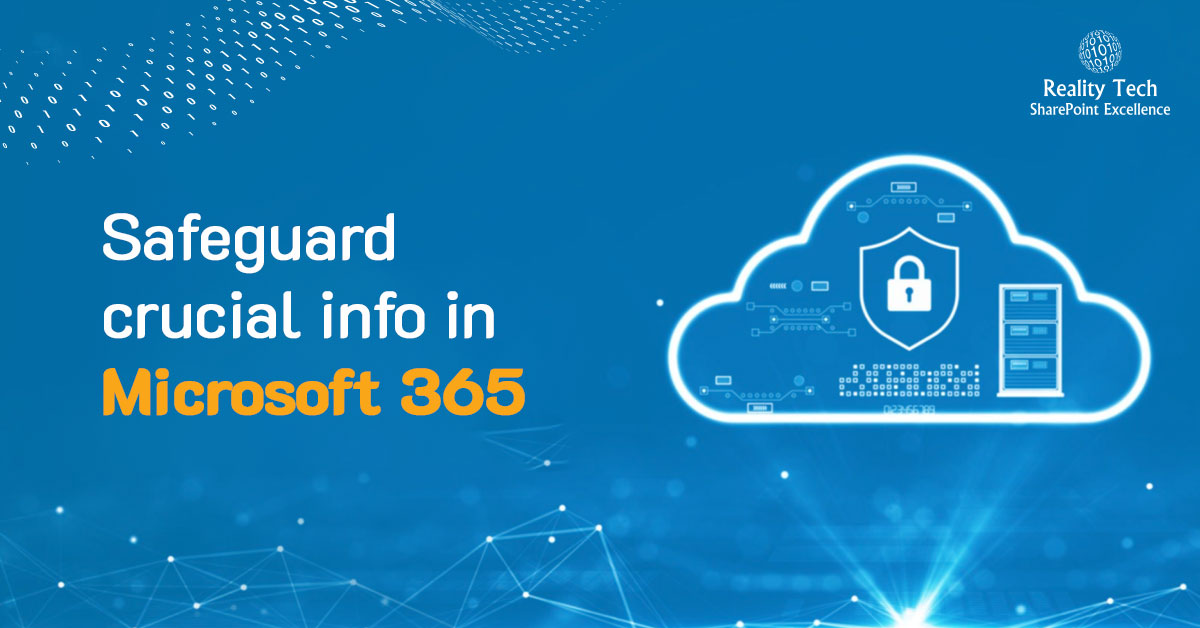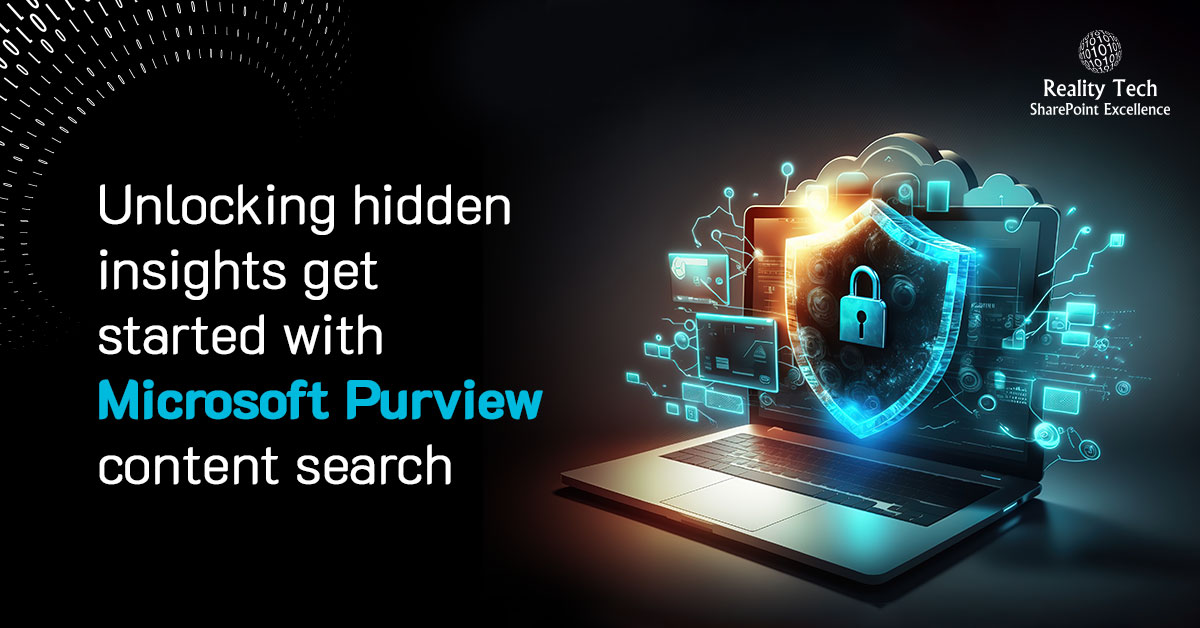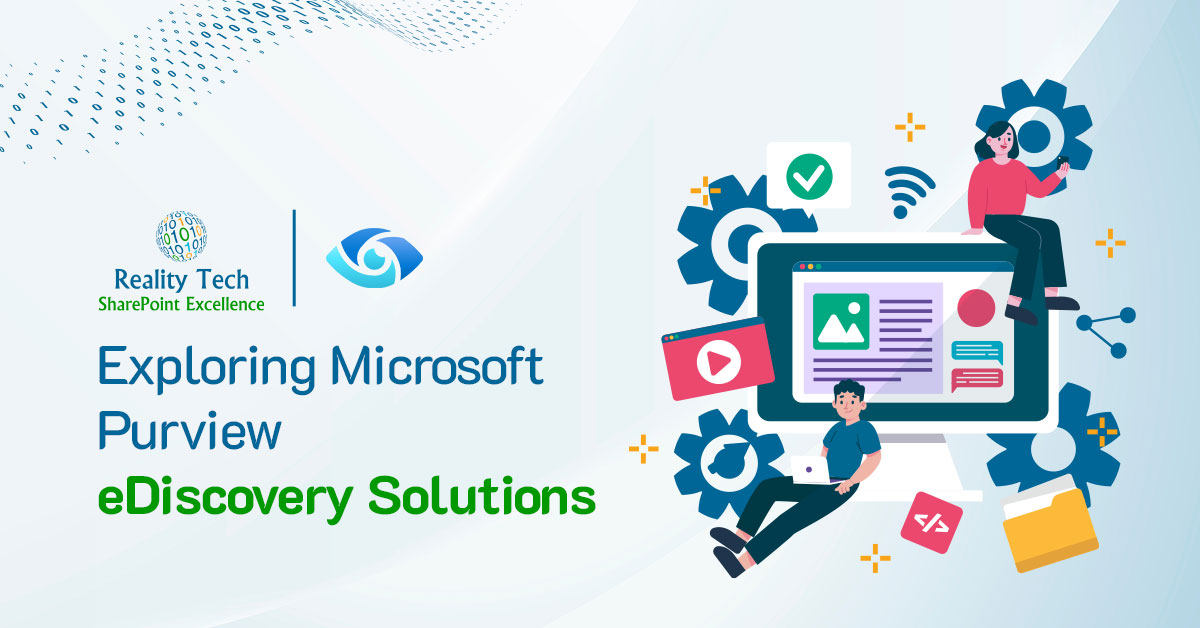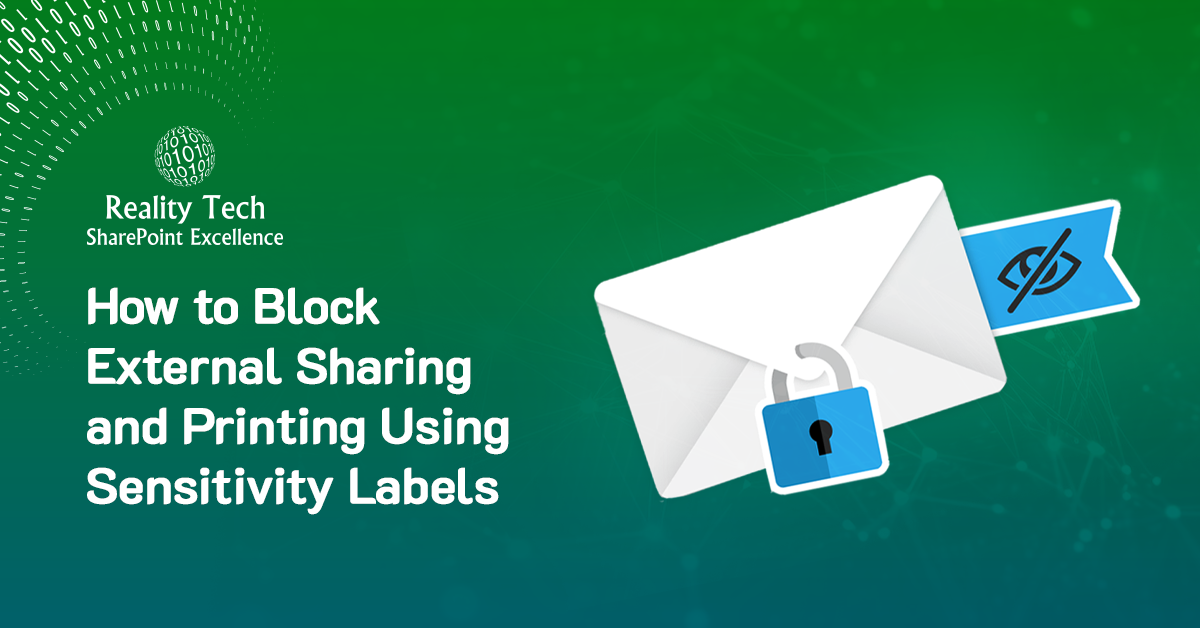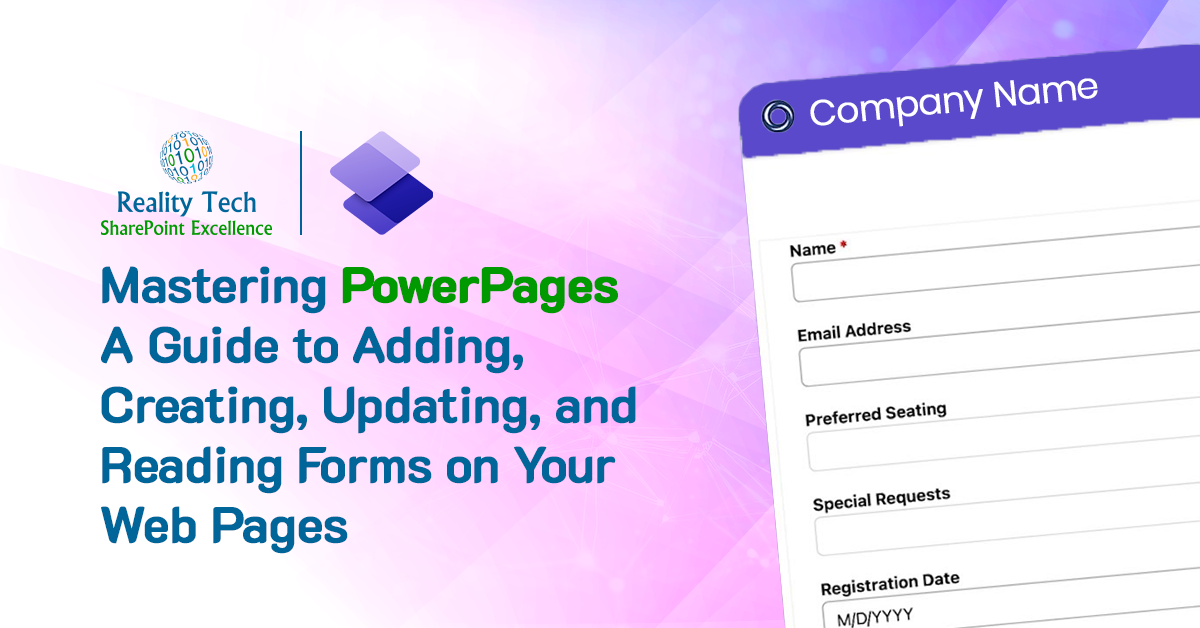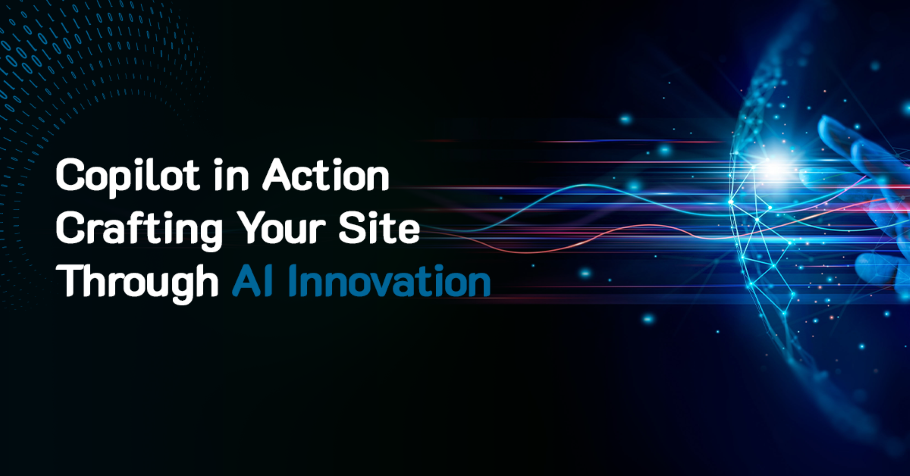In this post, I will explain how to add an alert on a document library or list to get notified about item added, updated or deleted events. Below are the steps to follow for adding an alert:
1. First of all Open List or Library.
2. If it is a library then open Documents, if it is List then open Lists ribbon tab. In my example I am using a Document Library.
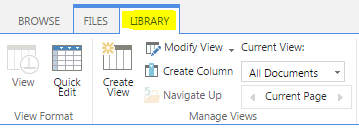
3. No under Share & Track section, search Alert Me option. Click on Set alert on this library
4. A dialog box will appear with available options such as Alert Title, Send Alerts To, Delivery Method, Change Type, Send Alerts for These Changes, When to Send Alerts.
5. Apply relevant configuration in the dialog and then click OK. And you are done with setting the alert.